Description:
Learn to create and customize professional charts in Microsoft Excel through this 11-minute video tutorial. Master the creation of various chart types including column charts, bar charts, stacked columns, and multiple columns using both the insert ribbon and the Alt + F1 shortcut key. Discover how to enhance charts with essential elements like titles, labels, legends, and gridlines, while exploring formatting options for colors, fonts, and styles. Practice with a downloadable workbook to follow along, and gain practical insights on when to use different chart types for effective data visualization. Progress through comprehensive lessons covering dynamic titles, bar thickness adjustments, gap sizing, and quick layout options that transform raw data into compelling visual presentations.
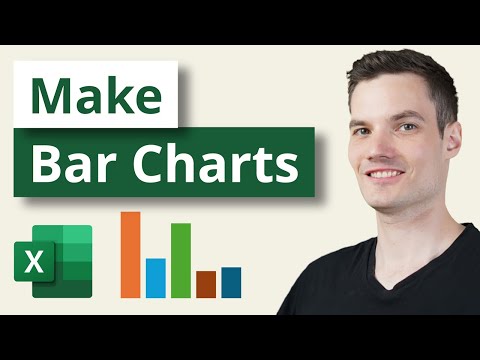
Creating Bar Charts and Column Charts in Microsoft Excel - Data Visualization Tutorial
Add to list
#Business
#Business Software
#Microsoft Office 365
#Microsoft Excel
#Data Science
#Data Analysis
#Data Visualization
#Spreadsheets
#Bar Charts
#Column Charts