Description:
Learn to create an ad flyer in Microsoft Word 2016, including formatting techniques, inserting images, applying backgrounds, and utilizing various document features. Master keyboard shortcuts, paragraph and section level formatting, and page setup options. Explore printing, spell-checking, and saving documents as PDF and web page files. This comprehensive tutorial covers essential Word skills for creating professional-looking documents and exporting them in different formats.
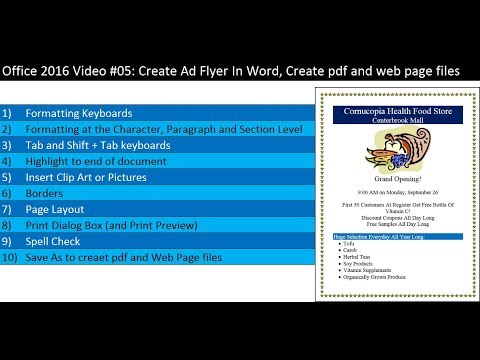
Create Ad Flyer in Word - Create PDF and Web Page Files with Save As
Add to list
#Business
#Business Software
#Microsoft Office 365
#Microsoft Word
#Computer Science
#Text Formatting
#Programming
#Software Development
#PDF Creation