Главная
Study mode:
on
1
Lesson 1 - Introduction To Excel
2
Lesson 2 - Overview Of The User Interface
3
Lesson 3 - The Quick Access Toolbar
4
Lesson 4 - Worksheets Vs Workbooks
5
Lesson 5 - The Formula Bar
6
Lesson 6 - The Status Bar
7
Lesson 7 - The Right Click Menu And Mini toolbar
8
Lesson 8 - Using The Mouse And Pointers
9
Lesson 9 - Using The Help System
10
Lesson 10 - Opening And Saving Files
11
Lesson 11 - Entering Data Into Cells
12
Lesson 12 - Using Autofill To Enter Data
13
Lesson 13 - Enter Dates And Time
14
Lesson 14 - Undo And Redo
15
Lesson 15 - Using Comments In Your Worksheet
16
Lesson 16 - Performing Arithmetic With Basic Formulas
17
Lesson 17 - Using Sum And Average
18
Lesson 18 - Copying And Pasting Formulas
19
Lesson 19 - Calculating Year to date Profit
20
Lesson 20 - Order Of Operations
21
Lesson 21 - Using Relative And Absolute Addressing In Formulas
22
Lesson 22 - Max, Min, Median, Standard Deviation Of Data
23
Lesson 23 - Font Styles And Colors
24
Lesson 24 - Changing Column Widths And Row Heights
25
Lesson 25 - Alignment And Text Wrap
26
Lesson 26 - Working With Cell Borders
27
Lesson 27 - Numeric Formatting Of Cells
28
Lesson 28 - Formatting Date And Time Cells
29
Lesson 29 - Conditional Formatting
30
Lesson 30 - Working With Tables
31
Lesson 31 - Insert Shapes, Pictures, Arrows, SmartArt
32
Lesson 32 - Insert And Delete Columns And Rows
33
Lesson 33 - Hiding And Unhiding Rows And Columns
34
Lesson 34 - Inserting, Moving, And Copying Cells
35
Lesson 35 - Find And Replace Data
36
Lesson 36 - Page Layout View And Header Footer
37
Lesson 37 - Page Break Preview
38
Lesson 38 - Page Setup And Printing Documents
39
Lesson 39 - Creating Charts And Graphs
40
Lesson 40 - Types Of Charts In Excel
41
Lesson 41 - Formatting Charts In Excel
42
Lesson 42 - Changing Chart Title, Legend, Axes, And More
43
Lesson 43 - Creating Sparklines
44
Lesson 44 - Freeze And Unfreeze Panes
45
Lesson 45 - Split Screen Vertically And Horizontally
46
Lesson 46 - Creating, Renaming, Deleting Worksheets
47
Lesson 47 - Formulas With Inputs From Multiple Sheets
48
Lesson 48 - Using The If Function For Logical Tests
49
Lesson 49 - Sorting Data
50
Lesson 50 - Calculating Subtotals In Lists
51
Lesson 51 - Filtering Data
52
Lesson 52 - Split Data Into Multiple Columns
53
Lesson 53 - Introduction To Pivot Tables
54
53 - Introduction to Pivot Tables
55
52 - Split Data into Multiple Columns
56
51 - Filtering Data
57
50 - Calculating Subtotals in Lists
58
49 - Sorting Data
59
48 - Using the IF function for Logical Tests
60
47 - Formulas with Inputs from Multiple Sheets
61
46 - Creating, Renaming, Deleting Worksheets
62
45 - Split Screen Vertically and Horizontally
63
44 - Freeze and Unfreeze Panes
64
43 - Creating Sparklines
65
42 - Changing Chart Title, Legend, Axes, and More
66
41 - Formatting Charts in Excel
67
40 - Types of Charts in Excel
68
39 - Creating Charts and Graphs
69
38 - Page Setup and Printing Documents
70
37 - Page Break Preview
71
36 - Page Layout View and Header Footer
72
35 - Find and Replace Data
73
34 - Inserting, Moving, and Copying Cells
74
33 - Hiding and Unhiding Rows and Columns
75
32 - Insert and Delete Columns and Rows
76
31 - Insert Shapes, Pictures, Arrows, SmartArt
77
30 - Working with Tables
78
29 - Conditional Formatting
79
28 - Formatting Date and Time Cells
80
27 - Numeric Formatting of Cells
81
26 - Working with Cell Borders
82
25 - Alignment and Text Wrap
83
24 - Changing Column Widths and Row Heights
84
23 - Font Styles and Colors
85
22 - Max, Min, Median, Standard Deviation of Data
86
21 - Using Relative and Absolute Addressing in Formulas
87
20 - Order of Operations
88
19 - Calculating Year-to-Date Profit
89
18 - Copying and Pasting Formulas
90
17 - Using SUM and AVERAGE
91
16 - Performing Arithmetic with Basic Formulas
92
15 - Using Comments in your Worksheet
93
14 - Undo and Redo
94
13 - Enter Dates and Time
95
12 - Using Autofill to Enter Data
96
11 - Entering Data into Cells
97
10 - Opening and Saving Files
98
09 - Using the Help System
99
08 - Using the Mouse and Pointers
100
07 - The Right Click Menu and Mini-Toolbar
101
06 - The Status Bar
102
05 - The Formula Bar
103
04 - Worksheets Vs. Workbooks
104
03 - The Quick Access Toolbar
105
02 - Overview of the User Interface
Description:
Master Microsoft Excel in this comprehensive 7-hour course covering everything from basic interface navigation to advanced features like pivot tables. Learn essential skills including data entry, formula creation, cell formatting, chart generation, and data analysis techniques. Explore powerful tools such as conditional formatting, sparklines, and logical functions. Gain proficiency in organizing and manipulating data through sorting, filtering, and subtotaling. By the end of this course, develop the ability to efficiently manage complex spreadsheets, create insightful visualizations, and perform sophisticated data analysis using Excel's wide range of functionalities.
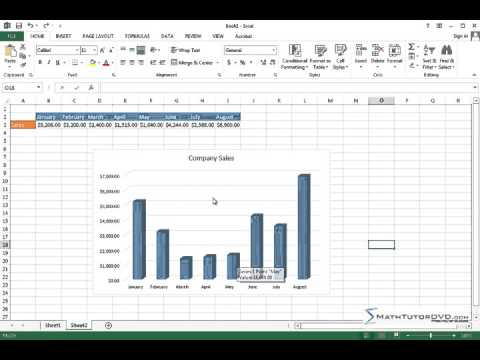
Learn Microsoft Excel
Add to list
#Business
#Business Software
#Microsoft Office 365
#Microsoft Excel
#Computer Science
#Information Technology
#Data Management
#Data Formatting
#Data Entry
1 of 105