Description:
Learn to create a professional WordPress website from scratch in this comprehensive 4-hour tutorial. Master the installation process, customize themes using Elementor and Phlox Pro, and develop essential pages. Explore advanced techniques for creating engaging blog posts, configuring portfolio items, and optimizing your site for search engines. Gain hands-on experience with responsive design, custom CSS, and animations. By the end of this tutorial, you'll have the skills to build and manage a fully-functional WordPress website, potentially opening doors to web development opportunities.
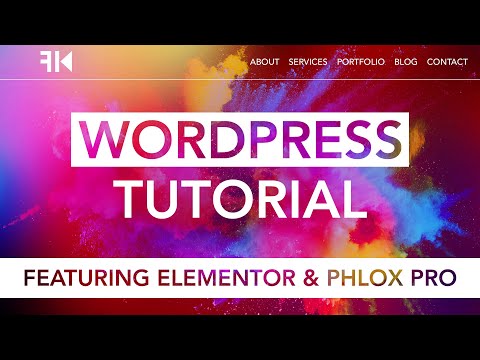
How to Make a WordPress Website - Beginners
Add to list
#Programming
#Programming Languages
#PHP
#WordPress
#Web Development
#Web Design
#Business
#Marketing
#Digital Marketing
#Content Marketing
#Blogging
#Elementor
#Responsive Design