Description:
Dive into a comprehensive 3-hour tutorial on Google Docs, covering everything from basic document creation to advanced features. Learn to format text, organize files in Google Drive, add headers and footers, work with columns, and utilize spell-check. Master essential skills like creating tables, inserting images, generating charts, and collaborating in real-time. Explore powerful tools such as version history, table of contents creation, and add-on installation. Perfect for anyone seeking to harness the full potential of this free, cloud-based word processing application for creating professional documents, reports, and more.
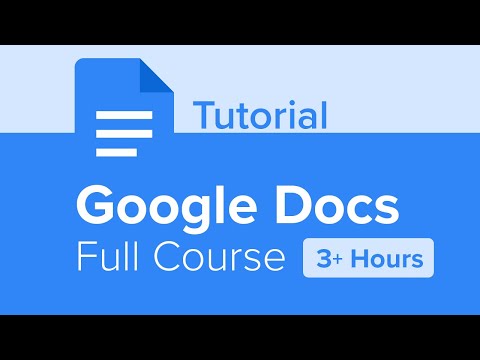
Google Docs Full Course Tutorial
Add to list
#Business
#Business Software
#Google Workspace
#Google Docs
#Programming
#Cloud Computing
#Google Drive
#Computer Science
#Text Editing
#Text Formatting