Description:
Learn essential Excel skills in this comprehensive tutorial video. Master workbook structure, cell referencing, and sheet management. Explore data entry techniques, formatting options, and cursor functionalities. Dive into formula creation using SUM and AVERAGE functions, and understand relative and absolute cell references. Practice applying number formats, setting up pages for printing, and manipulating sheets within a workbook. Ideal for beginners, this video provides a solid foundation for Excel proficiency, complete with downloadable resources and step-by-step guidance.
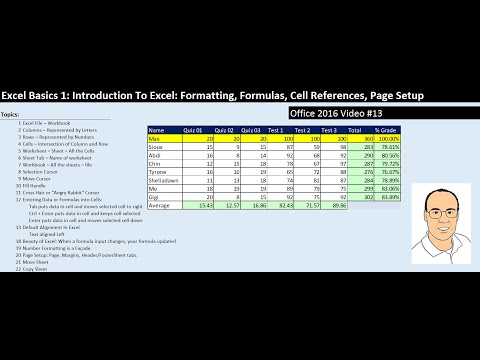
Excel Basics - Introduction to Excel - Formatting, Formulas, Cell References, Page Setup
Add to list
#Business
#Business Software
#Microsoft Office 365
#Microsoft Excel
#Computer Science
#Information Technology
#Data Management
#Data Entry