Description:
Learn how to create dynamic dependent dropdown lists in Excel through a 12-minute tutorial that walks through building an interactive order form system. Master essential Excel techniques including creating named ranges, setting up primary dropdown lists, implementing dependent dropdowns using the INDIRECT function, and troubleshooting common issues. Follow along with a practical example of a cookie company order form where selecting categories like "cookies" or "drinks" automatically filters relevant product options in subsequent dropdowns. Download the provided workbook to practice implementing these dynamic form controls, learn how to copy dropdowns across multiple rows, and create more user-friendly Excel forms for your own projects.
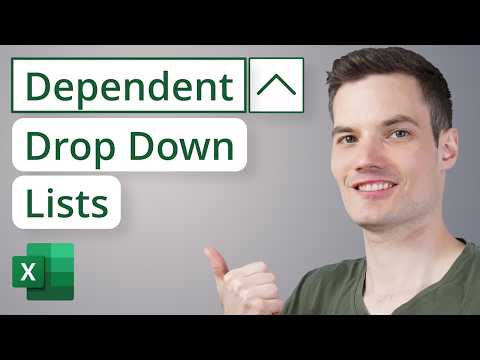
Create Dependent Drop-down Lists in Excel - Easy Method
Add to list
#Business
#Business Software
#Microsoft Office 365
#Microsoft Excel
#Computer Science
#Information Technology
#Data Management
#Data Science
#Data Analysis
#Spreadsheets
#Data Validation
#Data Entry