Description:
Embark on a comprehensive 7-hour tutorial covering advanced Excel data analysis techniques. Master list design, table manipulation, and conditional formatting. Explore powerful functions like IF, SUMIF, and XLOOKUP. Dive deep into Pivot Tables, learning to build, filter, and visualize data effectively. Discover the capabilities of Excel Copilot for enhanced data insights and automation. Advance your skills with array formulas, macros, and VBA basics. Perfect for experienced Excel users seeking to elevate their data analysis proficiency, this course covers everything from fundamental concepts to advanced features, ensuring you can leverage Excel's full potential for complex data tasks.
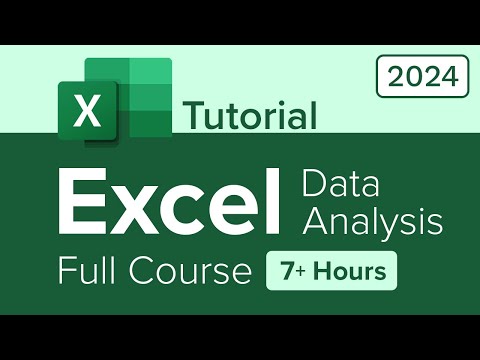
Excel Data Analysis Full Course Tutorial
Add to list
#Data Science
#Data Analysis
#Data Visualization
#Spreadsheets
#Pivot Tables
#Macros
#Power Pivot
#XLOOKUP
0:00 / 0:00