Description:
Embark on a comprehensive 3-hour journey to master Microsoft Excel, from basic operations to advanced data analysis techniques. Learn to navigate the Excel interface, format spreadsheets professionally, create formulas and functions, manage large datasets, and visualize information with charts and graphs. Discover time-saving features like AutoFill, Flash Fill, and keyboard shortcuts. Explore powerful tools such as conditional formatting, pivot tables, and lookup functions. Practice with real-world scenarios to enhance data entry, sorting, filtering, and complex decision-making processes. Ideal for beginners and intermediate users alike, this step-by-step tutorial equips you with essential skills to boost productivity and confidence in using Excel for personal and professional tasks.
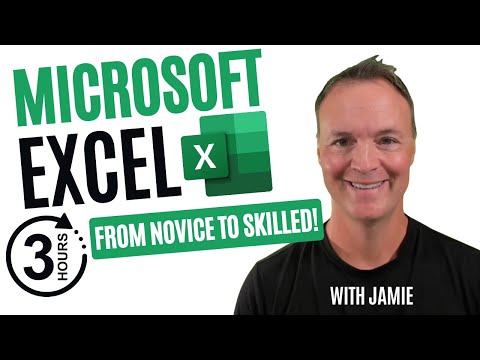
How to Use Excel - A 3-Hour Path to Confidence and Skills
Add to list
#Business
#Business Software
#Microsoft Office 365
#Microsoft Excel
#Data Science
#Data Analysis
#Data Visualization
#Computer Science
#Information Technology
#Data Management
#Spreadsheets
#Pivot Tables
0:00 / 0:00