Description:
Learn to create professional organizational charts using Bricks, an AI-powered tool, in this 13-minute video tutorial. Master the process of importing organizational data from Excel, Word, or Notepad files and transform it into visually appealing org charts. Discover how to customize styles, colors, and add employee photos while making real-time edits directly in the interface. Explore advanced features like data filtering, timeline creation, and infographic design, along with exporting options to PNG or PDF formats for seamless sharing. Follow along with step-by-step instructions for preparing data, leveraging AI tools, customizing visual elements, and utilizing the Bricks Board for presentations. Perfect for anyone looking to streamline their organizational chart creation process with modern tools and efficient workflows.
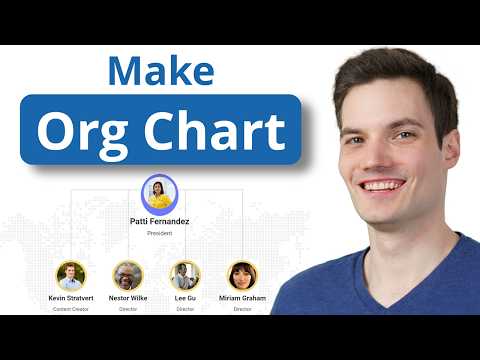
Creating Professional Organizational Charts with AI in Bricks - A Step-by-Step Guide
Add to list
#Data Science
#Data Visualization
#Computer Science
#Artificial Intelligence
#Business
#Business Software
#Information Technology
#Data Management
#Business Communication
0:00 / 0:00