Description:
Explore advanced text formulas and functions in Excel and Power Query through this comprehensive 34-minute video tutorial. Learn to join text using operators and functions like TEXTJOIN and CONCAT, extract data with TEXTBEFORE and TEXTAFTER, and master XLOOKUP for efficient data retrieval. Discover techniques for handling errors, splitting text, and creating dynamic messages using DOLLAR, FIXED, and TEXT functions. Dive into powerful text manipulation tools such as LEFT, RIGHT, REPLACE, and SUBSTITUTE. Gain insights on cleaning data sets with Power Query, including removing spaces and splitting text. Excel MVP Mike Girvin guides you through practical examples, ensuring you can apply these skills to real-world scenarios in Microsoft 365 Excel.
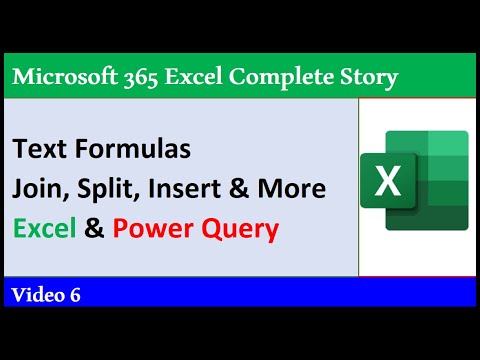
Text Formulas & Functions in Excel Worksheet and Power Query
Add to list
#Business
#Business Software
#Microsoft Office 365
#Microsoft Excel
#Data Science
#Data Analysis
#Data Cleaning
#Data Extraction
#Business Intelligence
#Power Query
#Spreadsheets
#XLOOKUP
0:00 / 0:00