Description:
Learn how to build a comprehensive Excel dashboard using advanced features in this 36-minute tutorial. Master Power Query for data cleaning and importing, create a Power Pivot Data Model, and construct multiple PivotTables for revenue analysis. Explore DAX measures, implement slicers for interactive filtering, and design charts to visualize data effectively. Discover techniques for grouping dates, naming PivotTables, and creating cross-tabulated tables. Apply conditional formatting, paste linked pictures, and add finishing touches to your dashboard. Gain practical skills in data refresh and query editing to maintain an up-to-date dashboard. Perfect for Excel users looking to enhance their data visualization and analysis capabilities.
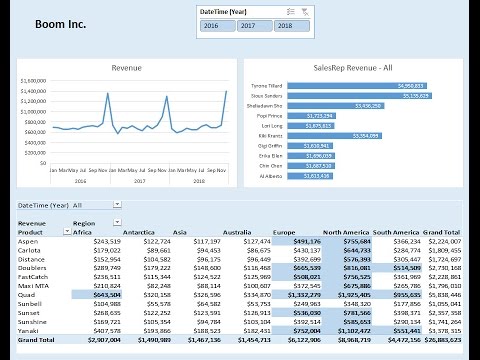
How to Build Excel Dashboard - PivotTable, Chart, Conditional Formatting
Add to list
#Business
#Business Software
#Microsoft Office 365
#Microsoft Excel
#Data Science
#Data Analysis
#Data Cleaning
#Data Visualization
#Slicers
#Programming
#Databases
#Database Design
#Data Modeling
#Data Models
#Business Intelligence
#Power Query
#Spreadsheets
#PivotTables
#Excel Dashboards
0:00 / 0:00